This is one of my most visited posts, so i decided to make an updated version.(2011.02.18)
DISCLAIMER, this is a “quick and dirty” fix that works, and might not be recommended by an electrician, and might be against new electricity safety guidelines. I am not an electrician, I just know this works, but you are doing it on your own risk. That said, here we go:
Are you having problems with a flickering external monitor on your laptop?
Does the flicker go away if you remove the laptop charger?
If you answered yes to the above questions, you probably have a ground loop or ground between the laptop and the monitor.
This is because in the best situation we would like to have only one ground point in any system. Since your laptop is grounded and your monitor is grounded, and we connect these two with a cable, we are essentially creating a loop antenna. This “antenna” picks up noise from the electric system and this is what affects the analog signal on the monitor. This problem can also create an audio hum in your soundcard.
What you need to do is completely disable the ground for one of these devices. For example the monitor. If you are using a European 240V connector just put some scotch tape over the metal strips on the sides of the connector in the socket, that is the ground. Check that the tape does not break when the connector is inserted. You might have to put several layers of tape on the connector. Your monitor will still be grounded, as long as it is connected to the laptop with a VGA or DVI cable.

If you have other connector types you can take a spare power cable and remove the ground prong for the monitor, or you could just use an adapter that only has 2 prongs but accepts three, like this one:
After this the flickering should go away.
BEWARE your monitor is now ungrounded by itself, so don’t use it in the bath-tub.
Good luck!
Did you like this fix?
In that case anyone who really likes this fix and wants to buy me a coffee or a beer as a thank you can do so by clicking here, totally optional of course but it would make my day! -I love beer 🙂

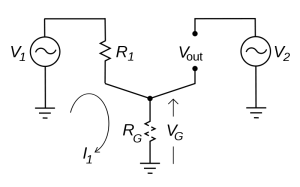


thanks for your bewareness..
You’re welcome 😉
I had the same problem with this laptop ext. monitor grounding and i think i have better way to solve this…i used continuous cable or u can use socket that doesn’t have grounding (those two pins) cos i think that putting that scotch tape is a lil bit risky cos it can caught fire. . .
Okay, so you connected to an ungrounded socket using an extension cable. Ok yes that will work too. However, there is no way the tape can catch fire. It just isolates a grounding point, and its not in contact with any live wires.
But thank you for your comment!
Thank you so much. I was able to fix a truly long-standing problem of mine. I bought alll kinds of different supposedly helpful gadgets to plug in between my monitor and the power source, my laptop and the power source, the adapter and whatever else and I had almost given up on this issue which was really really annoying. Your entry just sorted the whole issue in 2 minutes. Thank you so much.
Ingo, glad to help 🙂 thanx for commenting!
I broke the ground pin of my laptop powerbar and now it works perfectly! thank you!
Hi,
Nice post and very helpful in identifying the problem I had with an external LCD monitor.
However I have something you might find interesting,
I don’t know a great deal about electrical circuits nor ground loops,
Though I’ve just realized that my laptop charger that was causing the flicker used
a grounded (three prong) plug. My Monitor also uses the three prong plug.
When I removed the laptop power it would stop.
So my problem was:
MONITOR – grounded power supply
LAPTOP – grounded power supply
My laptop came with two power supplies/cords which have different sets of prongs.
The grounded power supply, which has a higher Watt value, is needed when you need to power a Docking station.
So I tried using my two-prong (lower Wattage) power supply for the laptop and the problem has vanished.
So solution is:
MONITOR – grounded power supply
LAPTOP – two-prong power supply
My solution arrangement seems to be the problem arrangement that you have described in the post!
In saying that, It could very well be my problem has vanished because I am now using a power supply with a lower Watt value.
65W compared to 90W. I’m not sure how Wattage effects the flickering of monitors.
This would would mean that the “ground loop” problem was never the cause of my monitor flicker?
Either way my monitor now works with no flicker at 60Hz refresh rate so all is good 🙂 though interested
to hear your opinion.
Cheers.
PS. Using the grounded, higher Watt, power supply on my laptop also caused My
External Amplifier to output a lot of static ‘noise’, very noticeable after some music has stopped for example. Actually noticeable whenever no sound is being output from the laptop …
Removing the laptop power supply would stop this noise.
The amplifier is also powered through a grounded (three-prong) power cord.
SOLUTION: Using the smaller Watt (two-prong) power supply for my laptop also got rid of this problem.
Though the amplifier still gives out some static noise which you can hear when there is no music or sound output from the laptop. Though I think this is normal and has always happened?
This problem “doesn’t” go away when I disconnect the laptop charger.
NOTE: My Laptop is connected to My amplifier via the headphone jack on my laptop -> RCA lead input on my Amp.
Cheers again.
Chris.
Chris,
Cool! To me it sounds like both problems are ground loop problems. I’m gonna read your post again at a slower pace when i have time 🙂 But thanx for posting and glad you got it sorted out!
not for nothing but am just posting to affirm my love of google and the power of the collective –
i run a toshiba tecra on a docking station with an acer 22″ external. The other night i got home from a long trip and couldn’t find my spare power adaptor so pulled the one off the docking station and in the morning found the spare and connected it to the docking station instead. Next time I dock the lappie – suddenly there’s rolling bars and flicker on the monitor…i googled and googled and got a lot of nonsense answers and finally found this forum. when i looked closely at the power adaptor i found that toshiba had changed the original ‘figure 8’ ungrounded power cord to a grounded version. Same power adaptor config, just two different cords. When I read this forum I swappped them back over and problem solved. Excellent work Mr Gnome and praise be to google.
I have almost the same problem as Chris. I notice that disabling either the ground of the monitor or the laptop solves the problem. But my question is, which one do you suggest disabling? The monitor ground or the laptop ground?
loopz, I’m not really qualified to answer that, but intuitively I’d say keep the laptop grounded, it’s what you are most likely to come in contact with with your body. However, since they are hooked up to eachother the monitor will find ground through the laptop should it need it. Just be extra careful when connecting the monitor cable to the laptop, if the monitor is un-grounded and has a fault you might get a surge and worst case scenario kill your graphics card. As always, turn off your monitor before connecting. Better safe than sorry. But again, this is my GUESS. If anyone has a better answer to this please help us out 🙂
It solved my weeks of annoying flickering by removing the grounding plug on my external monitors power cord. Thanks for the quick resolve
I have horizontal flickering lines across my LAPTOP screen (not external monitor) when on battery power, on AC its fine, is this something similar.
The laptop is a Toshiba Portege A600-S2201 and its 2 months old
Cheers guys this has solved my problem as well! 🙂
however, will this cause any long term issues to the health of the monitor / laptop?
Thanks! I just bought a monitor last week, and when I hooked it up it had horizontal lines. I packed it up, took it back to the store, and it worked perfectly with my laptop there (unplugged) Of course I felt like a total dork. I brought it back home and hooked it up, and it worked fine until I plugged in my laptop of course. Ungrounded the cord and it’s working perfectly.
Erin, glad I could help! 🙂
Thanks a Ton!!!! This solved my external monitor flicker problem forever..
Excellent Nazar 🙂
Hi everyone the fix sounded great, but didn’t work for me. I disabled the ground on my monitor and left my laptop grounded. Unfortunately for me this did not seem to solve the problem. Any ideas of what to do now?
Hi all, just wanted to say thanks for posting your solution mrgnome, i’ve had this issue for sometime now and could never figure out the problem. Anyway, using your info as a great pointer in the right direction, i thought i would throw my solution into the mix incase it helps anyone else out.
I simply plugged my laptop power supply into one of those travel multi adapters. It goes three pronged plug from laptop power supply into travel adapter, which is also three pronged, however the ground prong on the travel adapter is fake, so it basically accomplishes exactly what you did with tape.
Thanks again.. think free & stay cool..
Jim
Hey. I still don’t understand why it flickered, but that worked magically! I hadn’t even noticed that it went away without the charger. Thanks!
More Success stories, glad to hear 🙂
Amazing! Thanks. I would suggest that people don’t break the 3rd prong on the monitor but use an adapter that allows them to go from 3 -> 2 as suggested in the article. I found an extension cord that was two pronged and was able to fit the monitor into that.
It worked for me, but how dangerous is it not having it earthed, surely it’s earthed for a reason. How about fitting an RCD, would this help with safety?
bit of selotape around the ground of my laptops power adaptor 3 pin plug fixed the issue, I figured as it can be plugged into two pin groundless outlet with the right cable anyway, so its not reliant on a ground in the circuitry design of the power block.
I have the same concerns as Keith – I did put some sellotape around my ground pin of my laptop power adapter and the problem was solved. Isn’t this in the long term dangerous? Will there be a build up of static electricity? I will try lowering the wattage as Chris wrote and see if this helps.
Thanks mate, you have saved my eyes!
Well, I just have to say…THANK YOU!
I had a 22inch widescreen monitor that started collecting dust when i bought my new asus laptop because of the flickering problem.
Determined to use it again i ran some more googles and walla!
I read you page, put some tape on my monitors 3rd (bottom) prong and PRESTO BABY!!!
Time to play some WoW on my 22inch 😀
Thanks again
I was a bit paranoid of removing the ground so I ended up using another vga cable and it worked a treat.
Guys, nice to hear that this has helped so many 🙂 I’m glad!
Thank you so much for the tip. I thought I’d have to buy a new computer when I came across your article. Fixed the issue in 2 minutes!
That’s what I like to hear! Excellent! 🙂
Works fine having the monitor grounded. You are one amazing guy, this problem has been getting on my tits for a long time. i have been trying all different ways of fixing it and now. PERFECT and took me about 20 seconds. cheers mate. |ledgend|
Ben, I’m so glad to hear it helped. It bothered me for some time too so I just researched into it and this is what I came up with. You can do the same thing with your electric guitar too if it hums too much, eliminate internal ground loops. They are evil. 🙂
Thank you so much!!! I had this problem with an external monitor I had for 1 year now. It gave me headaches whenever my laptop was charging. PS: The exact same thing happens when I connect my laptop to TV. Do you think I should unground my TV, laptop or both? Can I use an ungrounded extension cord instead of tape?
Thanks man!
Pedro, glad this helped! 🙂 If you have the same problem with your TV the same thing would help. An ungrounded extension cord for your laptop should work fine.
i just went to canadian tire and they say 3 to 2 prong adapter are banned canada wide as they’ve been deemed unsafe… wtf…
http://www.gov.ns.ca/lwd/electricalsafety/esbadapterplugs.asp
Well I cannot tell you not to follow local regulations and I’m no electrician. I just know this works and there are lots of houses that still have un-grounded sockets at least here in Europe.
And, we are not removing ground all together, the laptop will still be grounded through the monitor, or vice versa, as long as they are connected. We just remove a redundant ground point. Any certified electrician might be able to shed a more professional light on this.
It works!! Thankyou!
…but, what if I unplug the laptop and use it as a laptop, not with the monitor every now and again? And what if the ground cable begins to conduct, sort of?
Wow – super tip – thx!!
Huh… guess there WAS something of real-life value to learn in physics class while I was ditching drinking cheap beer with my mates in the park 😦
EFFIN UNBELIEVABLE. A $2 UNGROUNDED POWER STRIP SOLVED EVERYTHING. INCLUDING THAT BUZZ FROM MY OLD TECHNICS SYSTEM CONNECTED BY AUX. So much for that rot about cheap VGA cables, bad Korean 50″ plasma displays, and the evils of good old analog MiJ sound… Apparently, all we had to do was RTFM.
Can’t believe I suffered years of migraine-inducing buzz and screen noise due to my own ignorance.
THANK YOU!!!
This worked perfectly, thank you very much!!
Hi,
I have a similar problem and I’m in Australia. My Dell Inspiron 1501 is about 3 years old and my external Dell 20″ monitor is about a year old. I have been facing the flickering problem since about 6 months ago when I started using it with my laptop. I tried numerous things and also tried all the advice in the post and the comments below it all to no avail. The external monitor still flickers. The strange thing is that the flicker does not go away even if I unplug the laptop, connect it with a two-pin plug or whether I plug the monitor in with a two-pin plug.
If anyone has a solution please let me know. I have tried everything possible and I’m on the verge of giving up.
Thank you so much!!! The tape worked great, the audio hum and lines across the screen went away after wrapping a piece of scotch tape around the third prong! I didn’t think it would actually work.
I just want to say how much appreciate your help, keep up with the good work.
Best regards
i haven’t tested your solution on my toshiba laptop, which of course is annoying as i was in office. but i am sure it will work, thanx in advance….
good post
cheers
when i connect my hpdv6000 to the sony tv my tv screen flickers but when i disconnect the battery charger the flicker stops , i removed the connecter for grounding still the same please help thank you
when i connect my hpdv6000 to the sony tv my tv screen flickers but when i disconnect the battery charger the flicker stops , i removed the connector for grounding still the same please help thank you
Sanjo says:
August 3, 2010 at 5:27 pm
Hi,
I have a similar problem and I’m in Australia. My Dell Inspiron 1501 is about 3 years old and my external Dell 20″ monitor is about a year old. I have been facing the flickering problem since about 6 months ago when I started using it with my laptop. I tried numerous things and also tried all the advice in the post and the comments below it all to no avail. The external monitor still flickers. The strange thing is that the flicker does not go away even if I unplug the laptop, connect it with a two-pin plug or whether I plug the monitor in with a two-pin plug.
If anyone has a solution please let me know. I have tried everything possible and I’m on the verge of giving up.
I’m having the same problem – my external monitor still flickers even when my laptop is unplugged. Flickers are only on my external monitor – laptop screen is fine? Tried all of the above suggestions to no avail.
Anyone seen a solution?
Cheers
Worked for us!!
Monitor is 3 pronged, toshiba laptop to 2 prong.
Before i read this article, I also found that if a digital connection was available at both the Monitor and Docking station, using a digital cable between the two resolved the issue. Even though I was not running digital (signal was still going via blue vga) Both were connected.
Thanks
Or I am told a better quality Blue VGA Cable (shielding?)
this fixed my screen flicker I just switched chargers for my lab top works great know. I thought it was my graphics card.
Well, I find very useful your instructions, but it isn’t working for me. Both my connectors are 2 prong, the computer’s ad the monitor’s. I wrapped up the monitor’s on tape and it wouldn’t solve the flickering. What’s the problem? More tape? If you could upload some picture of the proccess it would solve all my doubts.
Thank you!
Ricardo. If none of your connectors are grounded the flickering is because of something else. Does the flicker go away if you disconnect the laptop charger?
Thank you so much for this article! I had the same problems when connecting my Sony VAIO to a 22″ packard bell external monitor. But now everything is fine and the flickering is completely gone! 🙂
Cheers!
I love your post…..you solved my problem after 1 month I was looking for………..thank youuuuuuuuuuuuuuuuuuuuuuuuuuuuuuuuuuuuuuuuuuuuuuuuuuuuuuuuuuuuuuuuuuuuuuuuuuuuuuuuuuuuuuuuuuuuuuuuuuuuuuuuuuuuuuuuuuuuuuuuuuuuuuuuuuuuuuuuuuuuuuuuuuuuuuuuuu
Finally Solved my issue.
I was going on with it since a few months.
Your post sovled it. I put a cleartape over the ground pin of the monitor and plugged it back in (did not want to break anything)
Problem Solved.
Thanks a lot for this post.
You are the man! Damn flickering was driving me crazy! The funny thing was that it was occurring when opening certain pages in the browser 🙂 Like the addon management page in Firefox 4.
It works great. Finally able to use my external monitor.
thanks
Worked for me, wrapped one layer of tape around the ground pin. Some sockets have tighter connectors and rip it off when it goes in, but it’s worth trying for the ones that don’t.
Thank you so much!
Wow!
Incredible!
So simple!
Thanks!
My new Led monitor also got the ground loop problem, the manufacture couldn’t solve this problem after a week, finally it works again, thank you very much.
I want a video process to solve this problem or otherwise anyone give me a image of taping method, how to tape the plug.
help me please…..
mrgnome.wodpress.com help me…
mascotdtp, what type of plug do you have? european or US or other?
check paragraph # 2. at http://cpskal.gr/paper09.htm for a picture, and some more explanation.
mrgnome — thnx a ton!! the flickering had me worried about my new lcd..
your solution worked like a charm…
I have some problems with applying the tape to a European connector. What part do you have to tape, because when you tape the metal stripes on the side of the connector the pin from the ground wil stil go into the connector?
Hi well if you have an actual ground pin in your country this will unfortunately not help. Where are you living ?
I just taped the actual ground pin in the socket and when I plug in my monitor now the problems are gone. Worked great!
This a ton! I spent the good portion of a day trying to mess with monitor settings until I realized it was power related. One easy google brought me to your site and boom fixed. Thanks!
G’day,
Just wanted to thank you for this very helpful article.
Also wanted to say that if you know how to read and understand the specifications on the back of your laptop power supply and have a few spares lying around from old lappys then you can do what I did and replace the power supply with another one that has a two pin power plug on the mains end.
The older laptop power supply did the trick nicely for me …. but I have to stress the fact that you need to be able to rate and understand the input and output correctly. The output of the older power supply was a little less than required but it’s actually resulted in a slower and more efficient charge which has translated into better battery performance.
Thanks again.
Despite this post being more than 2 years old, I’ll still say – you’re the man!
I thought there was something wrong with my laptop and was already looking forward to buying a new PC. Thanks a lot!
I spent an hour downloading drivers, calling customer support, reading message boards, etc. Read this and it took 3 minutes. Thanks so much!
Jason, I’m glad it helped! 🙂
I had the same problem … works fine now !! Thx !! You saved me a lot of time … 😉
Yours was my first hit on Google and solved my problem straight away in plain, easy-to-understand layman’s terms. All tech advice should be so easy and successful. I’m sure this saved me of eye strain and headaches. I left a beer donation as everyone should that benefits from this advice. Well worth it.
Glad to hear that! 🙂 And wow, thanx for the beer Allen! *happy*
When there is a third safety ground prong on a device it is there to protect you and the equipment if something goes wrong. Two prong power supplies, and two prong electric devices in general, are typically ‘double insulated’ such that the device design and construction prevent the potential of the accessible surfaces becoming ‘hot’. Devices with three prong plugs instead rely on the safety ground to provide a low resistance ground path if something goes wrong. When you remove the third safety ground pin then the potential is there for the accessible parts of the device to become ‘hot’ and anyone touching them to then become the ground path.
There is no such thing as a three-to-two prong adapter, those devices are intended to be used to adapt modern three prong devices to older electrical systems that used metal boxes and conduit as the safety ground path. They incorporate a tab or wire that is to be used to make the safety ground connection and you have to intentionally misapply them in order to create a ‘cheater plug’.
Also note that the signal ground on the other laptop connections are not the same thing as the safety ground path. A laptop connected to a monitor or other device may create a ground path through that device but not a direct, low resistance path necessary to serve as a safety ground. In fact what is often better than breaking the safety ground on the power for one device is breaking the signal ground path between the devices.
The bottom line is that breaking the safety ground can be a valuable troubleshooting tool to help determine what is wrong but it is not a appropriate long term solution.
Brad,
Excellent reply, thank you. Yes, this is a quick and dirty fix. The other way to do it is breaking the ground connection between the two devices. In this case that would be breaking the signal ground between the devices in the VGA cable. The question is, how would you do that and still retain a functioning VGA transfer?
Thanks ! For the longest time I had no idea what had caused my external monitor to flicker so badly when connected to my laptop, until i stumbled on your post! Problem solved…!
I tried this on another power cable(for the monitor), and the monitor stopped recognising my laptop, it says vga not connected?? I switched it back to the old cable, and still got the same problem, is there anything i can do to fix it?
I picked up a spare power supply for my laptop and noticed the horizontal bars scrolling faintly in the background. Immediately I assumed it was the new PS but it tested fine with a multimeter. A quick internet search found this site and your helpful post. One $0.79 grounding adapter from my local hardware store and the problem is fixed!
Thank you for posting the solution!
I sent a donation your way — be sure to use it for beer. Cheers!
Greg, beer has been had. Thank you and cheers 🙂 !
You deserved it. What brand did you go for?
Wow… I think you need to go work for NASA. I’ve got an old Compaq v2311us that has vertical lines on the laptop display. I think it’s a bad LCD ribbon cable. When you connect to an external display it works, but has rolling horizontal lines. A 3 to 2 prong adapter on the laptop power adapter did the trick. Thank You….
Hi MrGnome, thank you very much!
I have a brand new sony vaio with high resolution and wanted to use with the LCD monitor at the office. But it was so bad with the flickering. Your solution worked.
I still can see the horizontallines on the LCD screen, maybe because it is an old LCD, but it is not flickering anymore.
BTW, enjoy the beer 😉
Thank you…. I was able to fix a truly long-standing problem of mine.
Worked like magic. Thank You. With the notebook and monitor each being grounded separately by way standard 3 prong power cords, the ground loop problem you described was definitely occurring.
I can comment on the electrical issue. The 3rd prong (ground) is s safety feature to prevent shock hazard.
Typically the conductive (metallic) frame or body of a device / appliance is grounded via the 3rd prong.
If for example a properly grounded toaster, has an internal failure resulting in short that causes its metal frame / body to become energized, the current goes straight to ground via the 3rd prong and causes the breaker to trip, instantly shutting
off the current. If not properly grounded such a failure could cause a metal toaster to remain energized and you could get a shock by touching the toaster while touching something else that is grounded.
In my case I find that with the 3rd prong removed from the monitor plug I do not get a good ground by way of the VGA connection to the notebook which is grounded.
However since my monitor exterior and buttons are non-metallic, non-conductive plastic (as is probably the case with most of them) I feel the chance of a shock hazard in the event of a failure is too small to worry about. The only metal accessible from the outside is the screws on the back panel which are recessed far enough that you can’t touch them and the stand bracket which is up inside the plastic stand arrangement so that you would not contact it in normal use.
Bottom line, the solution is good and reasonably safe for a monitor with non-conductive exterior surfaces but if there’s a problem with the monitor and you need to mess with it, I would use a grounded plug while working on it.
Murphy’s stout 🙂
Tomris thank you so much! 😉
Thanks a lot!
I had this condition at home. Brand new widescreen monitor attached to laptop and it flickers. Just modified an old extension cord to take out the ground of the monitor and now everything is stable. So simple.
Dude
My laptop doesn’t flicker with an external monitor, the LCD display flickers by itself. I have this problem almost one year. Now I’m trying your advice and it seems to work, I hope the flicker goes away…
Thanks
Hey!
Your advice worked perfectly and has been for ages, then I got an ingenuine charger after the previous broke and it has (not identical but still there) flickers whether I connect my monitor using a grounded plug or an ungrounded one. Don’t really want to unground laptop. Suggestions?
Thank you so much for this information! I recently hooked up a 22″ LG monitor as a second display to my HP laptop and I was having this exact issue. I picked up one of the 3-prong to 2-prong AC adapters you recommended at my local hardware store for $0.80, installed it and BOOM problem solved!
Thanks again.
That worked for me, thanks 🙂
I just found swapping the monitor to a completely different socket, rather than on the same 4-way extention fixed this for me. Shouldn’t need to risk your life to stop the monitor flickering.
I plugged my monitor on a separate UPS which was plugged into a different outlet and still encountered the problem. The 2-prong adapter fixed it.
Thats an excellent solution . If it works…
it works ! thank you so much !
this problem had been bothering me for months ! thanks
My Dell laptop plug does not have the earth pin. Unpluging it didn’t make any difference on the flickering.
But i gave it a try anyway: taped the earth pin on the monitor’s plug.
LOL, it worked!!!!
Thanks a lot!!!
My web folk, thanks so much !
I was trying how to solve the flickering on my external monitor connected my my laptop and your tip worked perfect !!! I used the plan A: tape on the earth pin 🙂
You made me my day.
And congratulations !! Your post belongs to 2009, we are in 2012 and it is still useful It is that technology inventor couldn’t solve the phisical issue yet. Let’s see if in a couple of years they can.
Thanks again !!! I will go to bed very happy tonight :o)
Hey there!
I just solved the same problem with
– laptop
– M-Audio Fast Track Pro
– Yamaha HS50m
setup. I was already digging into dozens of forum discussions and was ready to bang my head against the wall.
Originally in my previous apartment I solved the problem just by plugging the laptop into a different electricity socket than the rest of the equipment. In my current apartment that doesn’t work.
SOLUTION came unexpected. Cheap no-name made-in-china replacement laptop AC instead of the original Lite-On that came with my Acer. Deadly silent now!
I have a Gateway NV52 laptop, It’s about 3 years old. I’ve been nursing this thing for this long, just to keep it running. It’s most definitely not a gaming laptop but that’s what I use it for. Recently, I’ve been having problems with what I thought to be my graphics card, The monitor is discolored, and it wasn’t until only yesterday (about 6 months after the problem arose) that I realized removing the AC power plug from the computer, causes it to stop flickering. (Heavy flickering, horizontal tearing, not the bright-dim kind) Anyways, I think this has to due with my charger. I had the original charger from gateway when I bought the computer, and after the second year of use, the wire started going bad, and even split open and shorted itself out at one point. No problems with the computer at the time, nothing at all. SO, I bought a Rocketfish universal laptop charger, and after using that for a little while, I developed some terrible flickering, and I believe that because it’s only a 2-prong charger (gateway stock was 3-prong) That it’s not being grounded, and my computer is going all ape-sh*t because of this. Could someone verify?
oh! and the computer randomly goes black and becomes unresponsive. Sometimes if I just wait, It recovers and comes back, but most of the time it doesn’t.
This explains why I didnt notice anything in the beginning, the laptop was not on charge! Now when I plugged in my charger to my laptop, the flicker began.
Thank You!
Thank you so much! My eyes and I are not going crazy anymore. =D Such an easy explanation, but no one could figure it out!
Thank you, thank you, thank you, thank you!
I was ready to complain to my boss that my new monitor is broken, but 87 cents later, everything’s fine! Thank you.
Ripped the ground out of my monitor power cable. Problem solved! Thanks so much I thought it was a GPU issue!
Thank you so much! i brought a very expensive monitor 6 months ago and ain’t bothered using it ever since because i thought i will never find a fix for it but now i have so thank you so much i will donate once i get paid next week.
Thank you very much! It works!!!
Thanks for this, was at my 3rd cable already, have a beer from me …
Hello there,
I have the annoying problem of my pc monitor flickering whenever the pc is connected to my HDTV via HDMI. The flickering stops as soon as the hdmi OR the aerial is disconnected from the TV, which leads me to believe the cause of the flickering to be the amplified TV cable creating some kind of ground loop?
Could anyone tell if if this fix would apply to my situation?
Cheers
Thanks!
Sir, you are genius! Semper Fi!
U rock!
ty so much 😉
Dudes and duderinos. I’m so totally happy that I have been able to help so many people with this problem. It warms my heart! 🙂 Just wanted to say that!
Dan, yes it’s probably the same thing going on basically. Try to un-ground your PC, the TV cannot be ungrounded since using the arial will ground it. Just try to have only one ground point. But! Be really careful and hook everything up before you turn your PC or TV on. No “hotswapping”, or you might create bad currents and fry stuff. Good luck.
Let us know what helped.
Oh and while I’m at it, thanx so much to everyone that donated a beer. Really really made me happy about how cool it is that people on different sides of the big ball (planet) has the same problems that has the same solutions. And then can have a beer to celebrate 🙂 Sorry for going a bit philosophical there peeps, but shared knowledge is the sh*t 😉
Thank you!! That is great help! I didn’t use any tape but but found a converter that was not grounded. Easy! 🙂 🙂
Same problem…same fix, you have done it again. I am an electronics tech, and probably should have known better! I believe it is indeed a ground problem. But I also think it is because the laptop is NOT grounded. Ask yourself why this doesn’t occur on a normal desktop…where both components, the monitor and the tower are both grounded.The power supply for the laptop has no earth, because it is DC (Direct Current) not AC Alternating Current, it goes through a transformer and rectifier. There is a + 24 (or whatever) DC volts, and a 0 Volts, but the zero volts may not be at true ground potential but rather “floating” above ground potential (earth) potential. So the Laptop may get grounding from the monitor cable (if there is an earth connection in it)
Ross,
Thanx for your reply! So if I got you right, it’s a potential that would exist between the monitor ground and laptop ground that causes the flicker? Removing the ground point from the monitor removes this potential. But is there not a ground connection between minus and ground on the laptop transformer? Maybe I just assumed there would be. I need to oppen one of these things and do some probing 🙂
OMG a hardware electrical issue, here I am playing with display settings: all possible permutations and combinations and it’s an effin groundloop. How funny is that? Computer ‘problems’ are normally always software! Jeebus! … to be honest I haven’t removed the 3rd prong on my monitor yet, i’ll by a ground adapter plug tomorrow. It will work I already get whats wrong… why didn’t I think of it earlier?
nope, fail. It seemed hopeful: the flicker diminished so I changed the refresh rate… it was on lowest (60hz) I went to 70 just to see the effect. Now instead of flicker I have a black screen with ‘frequency out of range’… and my lappy screen is broken so I cannot make adjustments sans ext monitor. God they didn’t think of this scenario. I swear the best software operation manager is someone who knows jack shittt about computer programming and can bring the team back to earth problem solving wise. Great…
Brilliant! it worked for me. thanks for this
Dear Mr. Gnome – what a beautiful post, in its simplicity, explanation and a diy mode of fixing it with a fricking tape!! You are my hero of the month. My problem was not the monitor but the active speakers that were connected to my laptop (so the same problem – both devices connected with a cable from a headphones jack, or even through the external soundcard! – were grounded and the noise that was coming out when computer was plugged into electricity was just ridiculous). I was sure something got fried inside my comp and was already looking for a new one when I saw this post. Well, there is no more noise coming out of my speakers now (after applying the tape to the speakers plug) and everything seems to be working OK. I will pray there will be no fire in the next days hehe, but this is pure magic! Much love and all the best. the beer is on its way my friend.
Thank you soo much! in my case i used a US power cable with no ground pin and a UK Adapter (so no need for tape) worked briliiantly!!!
Didn’t work for me.. Maybe out-dated and this changes nothing?
Thank you, thank you. I was thinking of returning the monitor and this post saved me from the hassle. Thank You again.
You made my day! I searched for the solution last year and resigned in the end. Now all it takes is un/plugging;) Gonna buy you that beer! Thanks again.
You’re a superstar! This worked a treat. I had been plagued with this for weeks, the source of much frustration and many headaches…
Who would have thought a piece of tape the size of my finger could solve this?! Brilliant!
I know I’m a little late to the party, but I’ve also run into this problem. Removing the grounding pin from the external monitor does the trick… mostly. What I’ve also been doing is plugging in the external monitor into a different power outlet than the laptop. This usually gets rid of the flickering almost entirely.
Thanks. I just ungrounded my monitor and it removed the flicker. I almost returned the KVM switch (Sabrent 2-Port USB 2.0 and VGA/SVGA KVM – KVM-USB2 ) I had bought until I saw this point.
Excellent! 🙂 Glad to hear that more people are helped by this.
Thank you so much! After weeks of scouring the web for a solution and wanting to pull my hair out, the problem is finally solved.
Just for so this comes up when other people search:
My problem was a jittery picture and horizontal lines on Viewsonic vx2235wm attached to a Macbook Pro. I also found that every so often if the problem does return, which it has for me occasionally even with the two prong plug, that un-plugging the VGA cable going into the monitor for a second steadies the picture back to normal.
Maybe, sorry to hear that. There is of course a possbility that the interference is picked up by another component.
Hi mrgnome,
Indeed thank you so much for explaining the electrical issue to the masses. I love to have the underlying explanation.
However, I have a complementary solution that would prove cheaper (free) in some cases (but may have be mentioned in the 137 published thoughts to date). Note that it also raises electrical wonders 🙂
I had a flickering external monitor after I changed locations, so the monitor WAS a different one. At my first location i.e. with my first second monitor there was no issue. After reading your post (and many others on The Web) I realized my first second monitor was plugged on a different wall plug than my laptop, both being therefore grounded. When I switched to my second setup using the second second monitor, both my laptop and the monitor were plugged on a single power bar plugged on one of many wall sockets (company setup), thus generating the ground antenna loop. I also noticed that the closer the plugs were on the power bar, the less ghostly the flickering lines became.
What follows bugged me. As I had multiple wall sockets at my disposal, I decided to separate laptop and monitor power cords and plug those directly on a wall socket. Actually, it was not until I plugged both directly to wall sockets that the flicker disappeared. I realized afterwards that is was because another laptop was plugged on the same power bar, inducing the grounding antenna effect. To me, this confirmed your electrical explanation of interference. Although, as this does not occur with all monitors or all laptops, I suspect a design weakness in the making of either laptops or standalone monitors.
In the end, I solved the problem by separating the two plugs so that the antenna effect could not take place and was absorbed in the wall grounding cables. This is a cheaper solution as I did not spend a single coin but one needs to have two wall power sockets at their disposal.
I hope to help and solve future issue of that kind.
Thank you again for the explanation.
Regards
G
Grisbouille, Thank you so much for your feedback! That was interesting info indeed. I’m glad you got it sorted out! Cheers!
I had the same problem with vostro laptop 3460 and U2412M external monitor. If I unplug the power source and run in battery mode, the wave disappeared. Now the problem is that I am in Japan and we use only 2 pin power source. I dont know how to remove the ground loop in this case. Any help?
A japan socket is generally not grounded so you should not have the problem. You have no ground loop. If it’s still flickering I really don’t know what is wrong. Maybe someone else here could help Van Dau?
I’m literally about to cry…out of pure, unadultered joy! You have NO idea how much heartache this simple solution has averted for me!
About a month ago, I decided to connect an old laptop to my home audio distribution system so I could stream my lossless FLAC audio, internet radio, etc. through my in-wall speakers throughout the house. I did this via a simple headphone-to-rca adapter that was connected to a 12-channel amp. Although the laptop was old, it had a decent sound card, so it was ideal for this solution. One of the main reasons I don’t use it anymore was because the lcd screen failed, and thus it needs to be connected to an external monitor via VGA. I thought this would be a cheap, simple way to get my audio fix the way I wanted.
After I connected everything, it started: “BUZZZZZZZZZZZZZZZZZZZZZZZ.” I’ve literally been living with that sound for the greater part of the last month. Unless I turned the speakers down super low or the laptop super high, I’d have to hear it. My lossless audio ended up sounding like it was recorded with a set of power tools running in the background. It literally woke me up at night unless I muted the laptop. I’ve been googling every day trying to figure this out. I learned all about ground loops, to the point that I feel I’m an amateur electrical engineer. I tried eliminating a surge protector, moving different components to different outlets, etc. I got ground loop isolators from Radio Shack and that minimized the problem, but didn’t totally eliminate it (i’m guessing because the amp does its job reeeally well). Plus it turned my stereo output into mono (ugh). I was pulling my hair out trying to figure this out. I was about to buy a new sound card. I was seriously about to call a professional home audio expert. I was even thinking about giving up and ditching the whole idea. Then, I stumbled upon this post.
I realized that with all of my efforts, I never ONCE thought the monitor was at fault! Perhaps I neglected to consider this possibility because I was so used to the laptop having a built-in monitor, I forgot to think that my external monitor was EXTERNAL and had its own EXTERNALLY grounded power supply. I can’t believe I couldn’t figure this out.
As you suggested, I put that simple, beautiful, little 3-to-2 prong adapter into the montitor’s power supply cable and VOILA! IT WAS GONE! No more ringing in my ears! I’m HiFi now! Crisis averted! No need for any expensive parts or consultation! Everything sounds like I’d originally envisioned! Silence truly is golden. Thank you so much!!!!!
PS. What kind of beer do you drink? I’m about to get you a whole case! 😀
Wow. I’m so glad you told your story and that this simple trick helped you. I’m totally happy for you because i know how insanely annoying these things can be. Enjoy your good audio, it sounds like you have a really nice setup now.- As for beer I love anything slightly to the darker side, but anything goes. 🙂 Thank you so much. Again, really glad I could help you. Cheers!
Absolute legend! Since docking my laptop and using an external monitor my fiio soundcard + active monitor setup had a nasty hiss/fizz. Wrapping the ground pin on the monitor plug (uk here) in a few layers of sellotape has done the trick. You deserve a coffee!
Awesome that it worked! 🙂
Thanks man for the info! i was about to get my self a high end HDMI cable as I thought the issue might be with my low prices Chinese cable!
The issue definitely is with the socket!
But the things is how i can unearth my laptop switch –>http://i01.i.aliimg.com/photo/v0/704343865/EU_2_Pin_Plug_3_Prong_Clover.jpg
Or how to unearth the LED Monitor switch which is a simple –> http://tuxgraphics.org/electronics/powersockets/power_plug_euro.jpg
and both are having two pin connectors!
Just a lill confused about this!
4 years since you came up with your solution and it still works! I connect my Acer netbook to my Samsung LCD TV to watch downloaded videos — everything working perfectly till the netbook runs out of juice and needs to be plugged in. Would then have this irritating flicker on the screen which made watching anything impossible..
Just cellotaped up the top pin of the laptop’s 3-pin power plug this morning and no more flicker! Amazing! A perfect solution at the perfect price! Thank you, thank you!
Yay! More happy people I helped. Thats what it’s all about! Cheers!
Just wanted to add my thanks. Not only does my 2nd monitor now work perfectly but the irritating nasty electrical noise from the laptops line out (which had been bugging me for ages) has gone as well! Great stuff sir.
Benny, that’s great news! I bet your eyes and ears are happier now 🙂
Awesome information I get in this website,keep up the good job.Thanks for your helpfull tips,Thanks!
Thank You! I was having this problem years for now.
It Works!! Thank you mannn!!! I thought that it was a laptop problem
How to unearth this –> http://tuxgraphics.org/electronics/powersockets/power_plug_euro.jpg
Or this -> http://i01.i.aliimg.com/photo/v0/704343865/EU_2_Pin_Plug_3_Prong_Clover.jpg
Thanks! Great Info!
Thank you so much. Such an easy fix. I just stuck some tape on those suckers and it works like a charm. Awesome
Thanks so much! Dirty but easy fix.
Thank you so much, it perfectly works and help relieving the eyes so much.
Excellent! Yes the poor eyes take quite a beating with that darn flicker. Great it solved your issue!
Thank you so much! I had been trying to solve this problem for a while.
i use this but i could not resolve the said problem. However flickering time increased?
Thank you so much!
This fixed my problem and saved my eyes!
I owe you a beer!
We have multiple monitors from Longviews using remote computers in a computer room. When ever something is plugged into the power source the monitors blink to black then resume normal operation. Anyone have any comments to stop this from happening? Location is the US so the mains voltage is 110 volts with Hot, Neutral and Ground.
Thanks! This also works for USB audio cards making noise through the ground on some laptops.
yomguy, awesome! 🙂
MJD, that sounds like a sudden voltage drop from the surge that is happening when a transformer is connected and all the caps get filled up. There is usually a peak there, you probably have wiring that is on the smaller side gauge-wise. This is not so good as the amps may heat the cables. If I was you I’d check with a qualified electrician as it is potentially a fire-hazard. Check you are using the right amp fuse in your main electricity central and so on. (I’m not an electrician but that’s the first thing i can think of)
That is it! That fixed my problem! I was thinking it was my new notebook that was failing, as I saw it on several VGA connected monitors. But it is not. No need to buy myself a new HDMI compatible monitor. yeah I know, I have a monitor from the stone ages that only has VGA.
Fantastic!
My wife and I had been happily using our 17″ laptop displays until yesterday when we decided to move our 27″ desktop monitors over to our laptops for larger displays. This of course revealed some very ugly A/C ripple type noise in both of our displays that they had never shown before. Removing the grounding plug on a couple old (sacrificial) “kettle cords” proved to be an effective fix!
It really makes me wonder why manufacturers of laptops haven’t decided to make a simple fix like this in their hardware designs. At least know I know what a grounding loop is!
Thank You,
Daniel
wow!! it’s simply amazing! the flicker on my external monitor’s gone!
Thank you SO much!!! ^_^
Your fix is simple and hella effective.
I was screwing around with my connecters and cables etc. Ofc I couldn’t find the problem. ..
Seriously man, you saved the day! I was about to go bonkers!
Cheers!
I have the same kind of flickering problem with my external screen and laptop. It appeared after I got a new power adapter/charger for my laptop (the old original one gave up). When I remove the laptop charger the flickering stops.
But the laptop charger is not grounded. So I can’t apply your fix… Any ideas what to do?
I should add that I’ve tried putting both monitor and laptop charger in same ungrounded power strip as well as a grounded one, and every possible combination. No difference.
Hi everyone!
For all those of you who couldn’t get it to work by “removing” the ground, also try to remove the UTP ethernet cable from your laptop. I use a top quality CAT6 cable, but somehow there was interference with the shielding of the cable. After I removed it, the flickering was gone, even though both my laptop and external display have grounded plugs.
Hope this works for some of you 🙂
Mark, interesting, yes that would make sense. The CAT cable can add another ground point. Thanx for reporting!
This was exactly what my problem was. Removed ground from monitor by using adapter, worked great. Thanks!
Thanks a ton….I had the similar problem and it was very annoying looking at the monitor with the flickering affect, I changed the power adapter and the problem was resolved.
Just Genious ! I solved it with an adoptor with no grounding ! Thanks !
This problem also exists for a dual monitor setup when both monitors have a ground plug (and my laptop does not). In addition, I always listen to music or audio streaming on my headphones and I get painful static shocks as well as the monitor going off when I move my chair.
I always thought it was an issue with the VGA plug somehow transferring static electricity from my earphones to the monitor, since it was only the VGA monitor that blinked on and off. After applying scotch tape on the tip and around the ground plug, the problem is solved! Thanks for this now-seven year old article!
Will this trick works if both laptop and monitor plugged in the same power extension?
Many thanks for the solution – still relevant!!! I do not believe that Dell can’t handle this properly after years that this issue has been reported. Some of their power adapters cause the problem and others do not!
Brilliant solution. This was very useful!
Thanks for solution,I have done same thing as you mention in solution,flickering gone.but randomly monitors gets off/on in running the PC.Monitor power does not off but monitor black out for 5s and again on .
What’s the cause for this behaviour?
LETS GO!!!!
thank you so much! you are a life savior, my eyes are in ethernal debt with you.
I have same problem
I just change my laptop charger to low voltage charger and it works perfectly on my external monitor
Thank you very much!!! I’m not sure how safe is this, but it works great 😀
I have a problem with my external monitor. My laptop monitor works fine.. My external (new) monitor starts to work.. you can see the resuming windows but as soon as the sign in pages comes on it goes to lines. I have tried another laptop and that works fine on my monitor… anyone have any ideas what is making this happen?
In the event of a fault, this ‘quick and dangerous’ fix will increase the risk of fire, elevate the shock voltage and delay the response of the safety device.
It’s worrying to think of the countless people who’ll unknowingly have been put at risk over the past decade by this reckless post and its subsequent naïve comments. It’s even worse, knowing that Mr Gnome has the power to remove any dissenting remarks.
Make no mistake, if you’re experiencing ground loop interference, then breaking the loop will prevent the interference; there’s no denying that that works. But there’s also no denying that if you want to get to the opposite platform at a train station you can just drop down and walk across the tracks. Just because it ‘works’, that shouldn’t been seen as evidence that the person suggesting it is a genius.
Whilst there’s no shame in not knowing about electrics, if you go ahead anyway and do something idiotic, you’re probably asking too much not to be ridiculed. Go up to someone in real life and, watching their reaction, say the following, “I disconnected the safety earth from a piece of electrical equipment on the anonymous advice of an untrained person on the internet. I then transferred some money into their bank account”.
The ill-informed statements found on here are relentless, and it gets truly terrifying to see mention of this ‘fix’ being done with an electric guitar, and in an office environment.
Instead of listening to any of the terrible advice you’ll find here, you could try bonding the laptop to the monitor using the thickest cable you can get. (Yes, I mean a further earth connection, in parallel to the data cable – contrary to what Mr Gnome would say). That may cure the interference, and won’t pose a risk.
amazing! you are a genius.
you smashed it.
got this long-lasting problem fixed.
Thanks.
SiЕ‚a komputerowa prowadzi morowy szturm na populacjД™ komputerowД… zwЕ‚aszcza naraЕјonД… na tegoЕј autoramentu wspomagania – piЕ‚karzy. Roza Locker (zgЕ‚Д™biany
esta criptomoneda
Drommenomeneplehage precio de bitcoin en 2016
This did work for me too. If nothin’ happened, be sure to have several layers of tape. 😀 Thanks mrgnome
I taped several layers over my ground stripes but didn’t work for me. Any knows why?
Hi! Did you disable the ground on your monitor or on your laptop? It might of course be some other disturbances. Is the monitor flicker free if you connect it to another laptop?
This is very Dangerous, tried it blew out my bulbs and some sockets. I solved the problem by replacing my laptop charger with the original because i was using a generic charger.